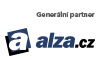Návod jak zprovoznit G-Sync na Adaptive-Sync enabled monitorech
- Connect the monitor to your GeForce RTX 20-Series or GeForce GTX 10-Series graphics card using a DisplayPort cable
- Enable the Variable Refresh Rate functionality of your display by using the monitor's controls and On-Screen Display
- Open the NVIDIA Control Panel from the bottom right of Windows
- Expand the "Display" section
- Click on “Set up G-SYNC”
- Tick the “Enable G-SYNC, G-SYNC Compatible” box
- Tick the “Enable settings for the selected display model” box
- Click “Apply” on the bottom right
- If the above isn't available, or isn't working, you may need to go to "Manage 3D Settings", click the "Global" tab, scroll down to "Monitor Technology", select "G-SYNC Compatible" in the drop down, and then click "Apply"
- Additionally, you may need to go to "Change Resolution" on the left nav and apply a higher refresh rate, or different resolution